Quick Start - Profile
The Profile page has been updated and the text below will also be updated.
If you wish to change your Profile settings go to My Account and select the profile page, select Edit my Profile below your profile photo. Select Show all from the relevant category make your change and finally press Save & Update at the bottom of the page.
How to Create a Profile & Why?
A Profile is really useful - it allows you to do so much - some of which is shown below:
1. Get in touch with other members
2. Send and Receive Messages
3. Add Comments to Records
4. Add an announcement
5. Upload Photos of Family & Friends
6. Create a Classified advertisement
7. Create your Home Page
8. Enables members to add and view items being offered for sale
Creating a Profile allows you to do so many things on the website. It takes just a few moments and can be changed at any time. The Profile information includes a Profile Name which you can choose i.e. Searchking and other relevant information for example what websites interests you, places of interests, names you are researching, your expertise, and whether you are prepaed to help others in certain areas e.g. census, parish records etc.
The purpose of a Profile is to ensure that your communication with others is kept fun, easy and safe. Therefore we suggest that you choose a Profile name with care and not use your actual name. This way you can release personal information only when you are ready or not at all. There is also security measures to ensure that members stick to the House Rules, please make sure you read these.
Once you have set up a Profile all the free options are available including uploading photos, creating a home page, classifieds, announcements and tributes and much more.
The only pre-requisite to creating a Profile is that you must be a registered member (which again is free).
Step 1 - Go to MyAccount
Go to My Account (found on the top menu bar) as shown.
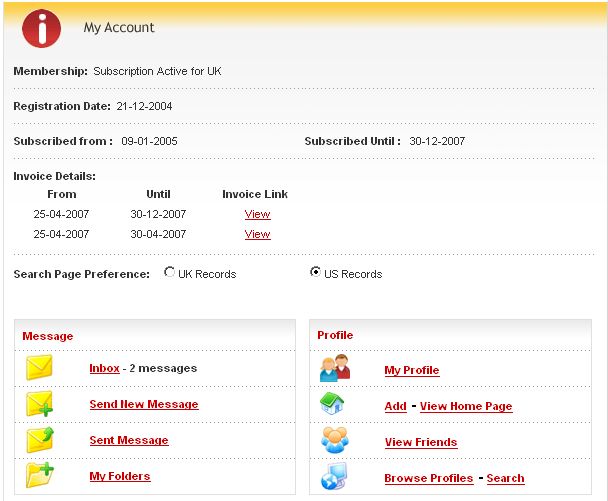
Step 2 - Select "Add your Profile"
On the right hand side there is a button - "Add your Profile"
![]()
This will open a new form
Step 3 - Complete the information on the form "My Profile"
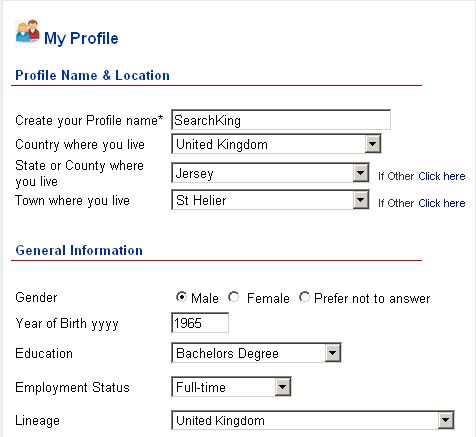
Enter as much or as little information as you like and click save. Just remember the more information you enter the more others can help or get in touch if they are researching the same information.
About you - The first tick allows the sharing of data on your profile with other members. The second tick is to share your research that matches with other members.
Step 4 - To Browse or Search Profiles
Go back to the My Account Page and Select Browse or Search Profiles.
![]()
This will open up a new window showing the various countries of other members who have set up a Profile.
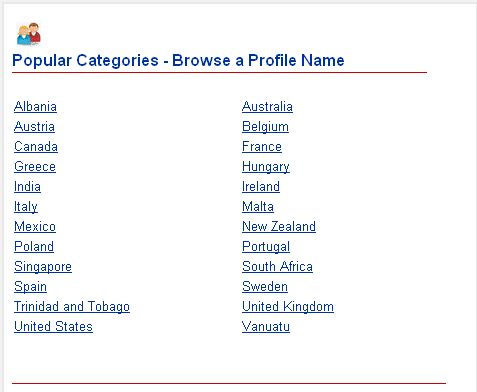
You can click on any of these countries and go through each County town etc until you find another member that matches your criteria. For example United Kindgom shows some of the following:
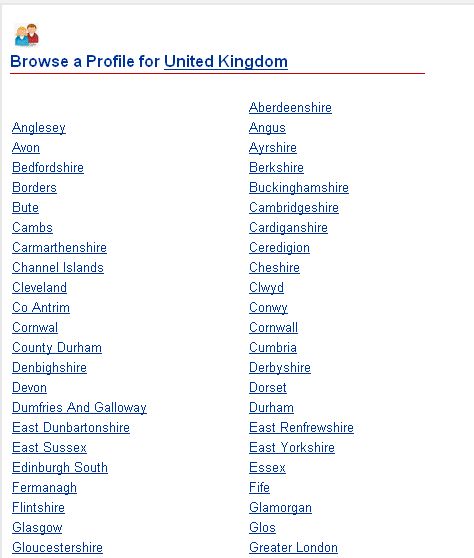
Step 5 - Alternatively you can Search for a Profile
To Search a Profile simply Click on the search Profile. The form below will appear and all you need to do is enter the criteria you are looking for including country, and expertise perhaps census records - as much or as little information as you need. You can always go back and refine your search.
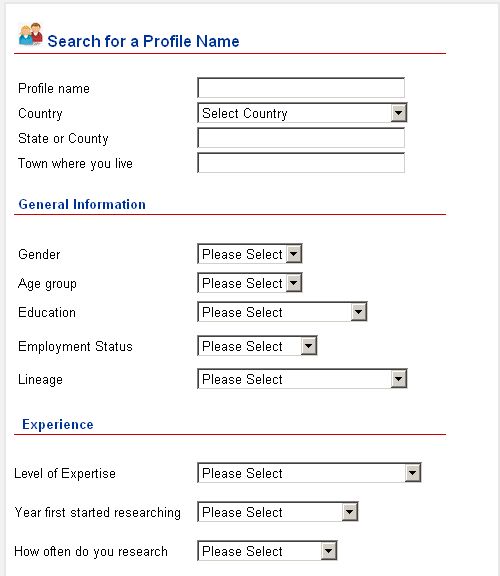
It will then show as follows - simply click on the Profile Searchking and the Profile information will appear.
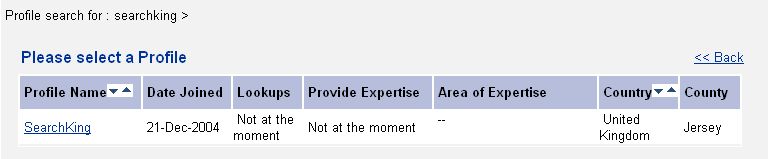
Sending Messages - Browse or Search for a Profile and to contact them click on Send Message, complete and send a short message.
