|
New versions of these pages appear in the Help
or Articles pages of Familyrelatives.com - Click for >>>>> New Image Viewer
The DJVU plugin is no longer required to view images on Familyrelatives.com
There are two types of viewer used by Familyrelatives.com;
The first is a viewer developed by Familyrelatives.com, the viewer is designed to render very high quality greyscale images without the need to always download a plugin. All new databases will use the new image viewer. The same great functionality will be available and will be expanded; including an easy to use contrast and brightness slider bar. For newer databases the new viewer will appear automatically when viewing images.
The second image viewer is a DJVu browser plugin, you will need to download this viewer when an image does not appear automatically. See below for instructions on how to download the viewer for Free.
Downloading the DJVU Browser plug-in image viewer (Free):
In order to view images on the website you will require a DJVU image viewer. It is a free programme and only needs to be downloaded once. Once you have downloaded the viewer you will be able to view the images online.
In order to download the DJVU viewer please select whether you wish to download the Windows Version, Mac OS X, UNIX.For the Windows version we advise that you download the "Auto Installation" version. Mozilla Firefox users should download the Manual version and not the "Auto Installation" version, view Mozilla Firefox Viewer Instructions.
2 - View Test Image
In order to test whether you will be able to view the images please Click to open a test image
If you are able to see the image you are ready to go.
If you are not able to see the image please first visit http://www.caminova.net/en/support/ or view the STEPS below
__________________________________________________________________________
About the viewer
Please note: You will need to purchase units or a subscription to view images that are not free.
If you are not using your own computer please make sure that you obtain permission before downloading the viewer.
The viewer allows you to view, print, and save images at any time. In addition should you save an image to your hard disk drive you will still be able to have all this functionality. The DJVU viewer allows the Zooming of pages as well as changing the contrast should you find it easier to view the images a little lighter or darker.
We recommend that you do not attempt to open more than one image at any time.
The DJVu viewer installs successfully on the following browsers;
PC - Internet Explorer, Mozilla Firefox
Apple Mac - Safari
The viewer will NOT install on Apple Mac - Mozilla Firefox
See Web Browser Support below for further information
__________________________________________________________________________
Need help - Check your Browser Privacy Settings & Firewalls
Follow - Sequence of events SEE "STEPS" AND SCREEN SHOTS BELOW
Click Install Active X (and wait a few seconds)
Another window appears
Click Install (and wait a few seconds)
DJVu test window Congratulations the DJVu Plug-in has been successfully installed and you are now viewing a DJVu document
__________________________________________________________________________
Browser Privacy Settings
Familyrelatives.com is a secure site and requires browser cookies to login, purchase units and search, please make sure your browser cookies are enabled.
How to change your privacy settings
1. In Internet Explorer, on the Tools menu, click Internet Options.
2. On the Privacy tab, Select Sites (for Windows 98 select Edit)
3. Enter Address of website http://www.familyrelatives.com
4.Click Allow and OK to close window and Apply and OK to close Internet Options window
You are now ready to view all the familyrelatives.com pages and images
If you have a PC Firewall, the settings may be active and may not allow you to access parts of the website, therefore this needs to be set up correctly.
Important Message from LizardTech:
If your security settings don't allow installation of the Active X control required for this Autoinstall operation, then you should see a Windows message in a yellow bar above indicating this. (Windows XP SP2 system default setting.) To proceed with the Autoinstall, click on the yellow Windows message to enable this Active X control (see sequence below). If for any other reason you are having problems running the Autoinstaller click on the link for the Manual Install option.
__________________________________________________________________________
Firewalls
If you are using Windows XP the firewall may be active and may not allow you to access parts of our website, therefore this needs to be set up correctly prior to download please visit the microsoft website for further information. See below for further details:
Note: If you are running Windows XP Service Pack 2 (SP2) your firewall is turned on automatically. To learn more see;
Understanding Windows Firewall
http://www.microsoft.com/windowsxp/using/security/internet/sp2_wfintro.mspx
Adjust your firewall settings
http://www.microsoft.com/windowsxp/using/security/internet/sp2_wfsettings.mspx
__________________________________________________________________________
Web browsers
Which Web browsers and operating systems does the DjVu Browser Plug-in support?
LizardTech's DjVu Browser Plug-in is supported in the following operating systems and Web browsers:
•· Windows XP - Internet Explorer 8, Mozilla Firefox
•· Mac OS X Universal 10.3.9, 10.4, 10.5 - Safari Browser
•· Mac OS X PCC 10.2, 10.3.8 - Safari Browser
Viewer Check points & Support when Viewer not working properly
Mac Safari users Viewer support
Mac Users - DjVu Browser Plug-in Does Not Work in Safari on Mac OS X 10.6
How can I use the DjVu plug-in with Mozilla Firefox?
The DjVu plug-in will allow you to view DjVu images using Mozilla both on the web and locally. Mozilla Firefox users should download the Manual version and not the "Auto Installation" version, view the Mozilla Firefox Viewer Instructions.
For Windows: To change the default to Mozilla, right click on a .djvu file and select properties. Change "Opens with..." to Firefox instead of IE for further ease.
The viewer will NOT install on an Apple Mac with Mozilla Firefox
If you continue to experience difficulty, please try downloading the manual installer version and not the "Auto Installation" version. This allows Firefox users to view with more ease. Please note, you will need to delete any other versions of the plug-in before installing.
Linux Users
We have had the following feedback regarding Linux and downloading the DJVu viewer;
"After a lot of googling I found the following:- "How to fix djvu plugin for Chrome and Firefox in Ubuntu 12.04 1. First, install djvu view in Ubuntu 12.04 Djvu 4 (4.9-1) in Ubuntu 12.04 has a bug which can not support web browsers. To fix this, one needs to install djvu 4.9-2. For now, we can download djvu 4.9-2 at Debian sid package. http://packages.debian.org/source/sid/djview4 2. download and install "djview-plugin" and "djvulibre-plugin" at the above Debain sid package page. I believe Ubuntu 12.04 will soon release a newer version of djview4 (4.9-2) to solve this problem." By going to the website mentioned and clicking on the two plugins mentioned I was transferred to two pages from which I downloaded & saved two files:- djview-plugin_4.9-2_i386.deb & djvulibre-plugin_4.9-2_all.deb from the many versions shown on the two pages (scroll down to "Download djview-plugin" to select). Usually when such files are downloaded I right click on the .deb file and this opens it in the Ubuntu Software Centre but for some reason this did not work as I got error messages only. After trying this numerous times, by chance I went to the "Dash" on Ubuntu and noticed that the two files were shown as icons in "Files & Folders", "Recent" there. In my ignorance I clicked on one and somehow it opened the Software Centre and it then had the option to be "installed" or "upgraded". Don't ask me how or why but I seem to have done it. During my clicking I found logs in the "Ask Ubuntu" which seem to say the problem will be fixed when Ubuntu 12.10 is released (presumably in October)."
If you wish to update any of the information on this page please contact us with your feedback.
__________________________________________________________________________
FAQs - For Frequently Asked Questions on viewing images please click here
Most Frequent Asked Question - I cannot see an image
I cannot see an image. All I can see is a small icon like this 
Answer
In order to view the images you will be required to download the DJVU Browser. The DJVU Image viewer can be downloaded free of charge.
__________________________________________________________________________
STEPS for Downloading the DJVU image viewer
STEP 1
Go to the top of this page Downloading the DJVU image viewer
STEP 2
Carefully read the instructions and select the version of the Viewer you require. In this instance we have selected the Windows Plugin.
STEP 3
The following screen appears. You are able to choose which version of the Plugin you require. The screens may have changed but the detail is essentially the same.
There are two options select either version:
"Auto installation" [900 Kb] (was the Auto Installer) this is better for those who have dialup connections.
"Download" [6.5 Mb] (was the Manual Installer)
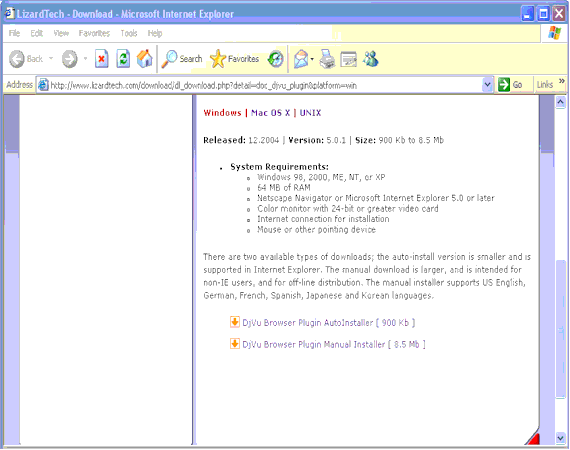
STEP 4
Select the language you require then select ‘Auto Install Now'
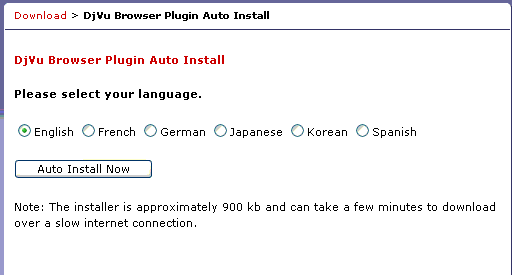
STEP 5
The following screen will appear. Depending on how fast you connection is it may take several minutes to download the Plugin.
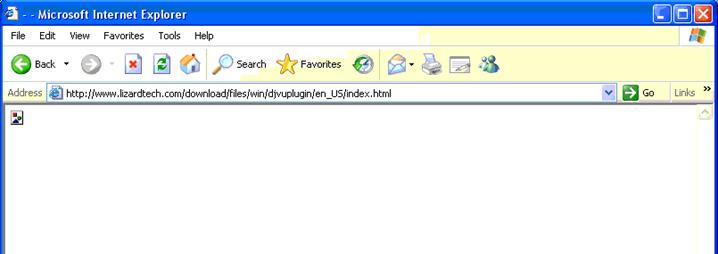
STEP 6
If your system is not set up to allow Active X component the following window will appear.
Select ‘OK' this will clear the dialog box.
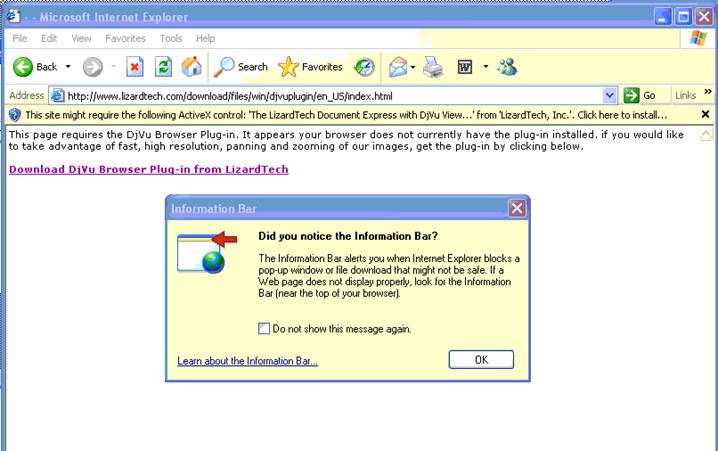
STEP 7
With your mouse go to the top of the page (but under the website address) then select your right hand button and select ‘Install ActiveX Control'
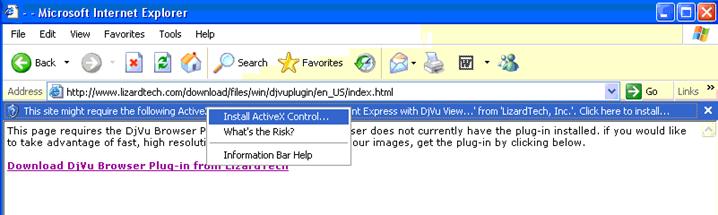
STEP 8
The following window will appear - select ‘Install'
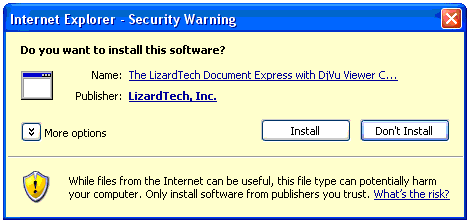
STEP 9
After a number of minutes (dependant on your internet connection) the following screen will appear.
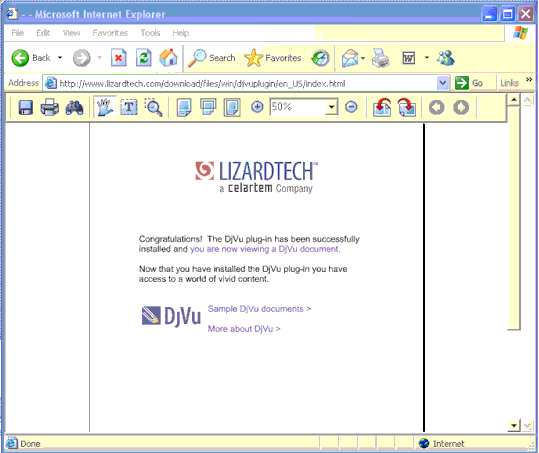
STEP 10
In order to test whether you will be able to view the images please click on the test image to ensure that you are able to view the image.
Click to open a test image
|